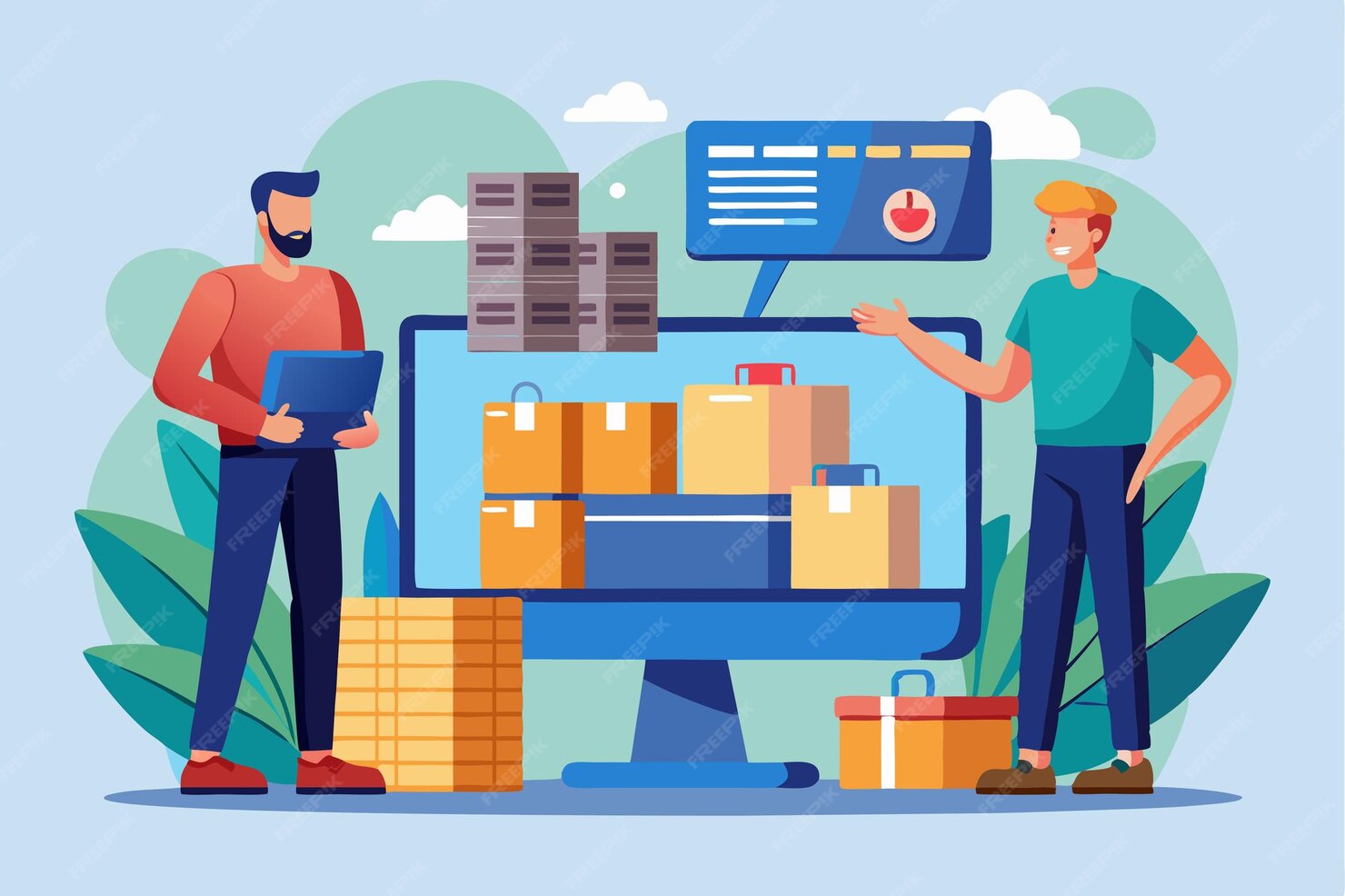NetSuite now allows setting sublist values via workflow for the Items sublist, eliminating the need for custom scripts. However, this feature has limitations: it works only in specific event contexts and is limited to the Item sublist. Despite this, it simplifies tasks like setting the Location column on the Sales Order Item sublist to match the main Location field.
Create the Workflow
To start, the workflow will be set up like any other. Using a role with the Classic center (like Administrator), go to Customization -> Workflow -> Workflows -> New.
Set your workflow Name, ID, Record Type, Sub Types, and other fields as below

Mark the workflow to run On Create, and On View or Update.
This will enable the workflow to run whenever the sales order is saved. However, it might be beneficial to restrict the workflow to run only On Create if that is sufficient, as this will reduce unnecessary processing and prevent potential slowdowns when users edit sales orders.

Adding the Sublist Action Group
The key to leveraging sublist actions is creating a sublist action group. Without this group, you cannot create any actions that affect sublists.
Double-click on your initial state to edit it (or click once, and click the pencil icon). Then, click the button labeled “New Sublist Group”

The screen that pops up looks similar to any other Action or Action Group pop up. Here, you can define the trigger, event types, contexts, and conditions that should apply to the group. In the Parameters section, you’ll notice the unique Sublist field, which is mandatory. As mentioned above, the Items sublist is the only one that is available for now.
For our example, we will set the Trigger type to After Record Submit and click Save.
Adding the Sublist Action
Upon saving your Sublist Action Group, you’ll be returned to the Workflow State pop up. From here, you can click on the group you just created to bring it back up. This time, you’ll notice a sublist at the bottom, including a button labeled “New Action”.
Clicking this button “New Action” will bring up the New Action screen you are familiar with, if you’ve created workflows before. You’ll notice that the list of action types is much smaller than the standard set. These are the only action types that can be triggered based on a sublist action.
For our example, we will choose the Set Field Value action.
In the Workflow Action pop up, we’ll set the Field we wish to set, and the value we want to set it to. We can also add any line-level conditions we may have.
For example, we want to choose the line-level Location field. Line level fields are denoted by having “(Line)” in parentheses.

For the value, we want to select the main Location field. This will ensure that the line-level Location always matches the main Location value.

Once done, click Save.
Your state pop up should refresh and look like this:

Conclusion
In conclusion, NetSuite’s new workflow feature for setting sublist values on the Items sublist simplifies data management by reducing the need for custom scripts. Despite some limitations, it significantly improves ease of use for users.